Logging in to your TV using voice commands offers a convenient, hands-free experience. Instead of manually typing passwords or navigating through menus, you can simply speak your commands for quicker access to your favorite content. With the rise of voice assistants, TVs now support this feature, making it easier than ever to log into your accounts. This guide will walk you through the essential steps for setting up voice control, linking your accounts, and using voice commands to sign in securely. Let’s dive into How to Log In to TV using your voice.

Set Up Voice Assistant on Your TV
Ensure your TV is set up to recognize voice commands by verifying compatibility, enabling permissions, and calibrating the microphone for accurate recognition.
Check Voice Assistant Compatibility in Settings
Ensure your TV supports a voice assistant by navigating to the settings menu. Look for the "Voice Assistant" or "Voice Control" option to verify compatibility. Most modern smart TVs support popular voice assistants like Alexa, Google Assistant, or proprietary options. If your TV lacks voice assistant features, check if a firmware update is available or consider upgrading to a model with built-in voice support. Compatibility is crucial for enabling hands-free login.
Enable Voice Control and Grant Permissions
Once compatibility is confirmed, enable voice control by going into your TV's settings. Look for the "Voice Control" or "Voice Assistant" section and activate it. During this process, the TV will prompt you to grant necessary permissions, such as access to your microphone and apps. Allowing these permissions ensures the TV can listen and respond to voice commands for functions like login. This step is crucial for ensuring a seamless voice login experience.
Calibrate Microphone or External Device
For optimal performance, calibrate your TV's built-in microphone or any connected external device, such as a smart speaker. Calibration ensures accurate voice recognition, minimizing errors during login. Follow on-screen instructions to adjust the microphone settings, often including setting up the optimal distance for voice detection. If using an external device, ensure it is within range and properly connected. Once calibrated, the system will be ready to respond to your voice commands with greater precision.
Link Your TV Account to Voice Assistant
Link your TV account to the voice assistant so it can recognize your login details and provide personalized access.
Open the Voice Assistant App on Your Smartphone or TV
To link your account, open the voice assistant app on either your smartphone or TV. If using a smartphone, download the app corresponding to your TV’s voice assistant, such as Google Assistant or Alexa. On your TV, access the app via the settings menu. Make sure both devices are connected to the same Wi-Fi network to ensure seamless synchronization. This step allows the assistant to begin linking and recognizing your TV account.
Sign in and Authorize TV Account Linking
Sign in to your voice assistant account using your credentials. During this process, the app will request permission to link your TV account, authorizing the assistant to access your login details and preferences. This link is crucial for enabling voice login and ensuring that your settings and accounts are correctly synced. Once authorized, your TV and voice assistant are paired, allowing for secure, voice-enabled access to your TV account.
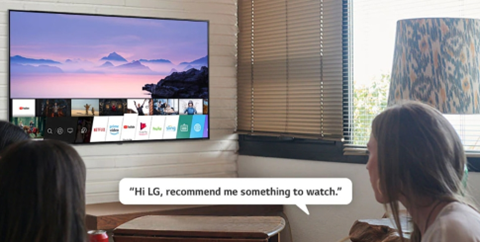
Confirm Device Recognition and Access
After linking your account, confirm that the voice assistant recognizes your TV as a linked device. This step ensures the assistant has proper access to your TV's account information. On the app or TV settings, verify that your TV is listed under connected devices. If it's not appearing, try re-syncing the connection. Once confirmed, the assistant will be ready to manage your TV login, making future interactions seamless and voice-controlled.
Use Voice Commands to Log In
Activate the assistant and use voice commands to log in, granting hands-free access to your TV account.
Activate Assistant with Wake Word or Remote Button
Activate your voice assistant by saying the designated wake word, such as "Hey Google" or "Alexa," or by pressing a button on your remote if it supports this feature. Once activated, the assistant will be ready to receive commands. Ensure that the wake word or button works smoothly, as this is the first step in using voice commands. If you have issues with activation, check microphone settings or reconfigure your remote’s voice command functionality.
Issue Login Command Using Registered Profile Name
Once the assistant is activated, issue the login command by saying, "Log in to my account" or using the registered profile name. The assistant will then use your linked account to sign you in. If you have multiple profiles, you may need to specify which profile you wish to log into. Ensure the assistant recognizes your profile name clearly to avoid errors. This step enables a secure and personalized login experience without needing manual input.
Confirm with PIN, Pattern, or Secondary Device if Required
If additional security measures are in place, you may be prompted to confirm your identity through a PIN, pattern, or a secondary device. For instance, you might be asked to enter a verification code sent to your smartphone. This extra layer of security ensures that only authorized users can access the TV account. Follow the prompts to complete the login process. Once confirmed, the assistant will grant access to your personalized content.
Tips and Troubleshooting for Voice Login
If you encounter issues while setting up or using voice login, the following tips and troubleshooting steps can help ensure a smooth experience.
Ensure Strong Internet and Mic Clarity
For reliable voice command responses, ensure your TV has a stable internet connection. A weak or fluctuating connection can lead to delayed or failed voice recognition. Additionally, make sure the microphone is clear of any obstructions, and test it for clarity. Background noise can also interfere with voice commands, so try to reduce any distractions in the environment. These steps help improve the accuracy and efficiency of voice login.
Re-sync or Reauthorize Voice Assistant as Needed
If your TV isn't responding correctly to voice commands, try re-syncing the voice assistant. This can resolve issues with the connection between your TV and the assistant app. Simply disconnect the devices, wait a moment, and then reconnect. Additionally, reauthorize the link between your TV account and voice assistant if necessary. This can be done via the app or the settings menu. Re-syncing ensures the voice assistant has full access to your TV's functions.
Use Alternative Login If Voice Control Fails
If voice login fails, you can use an alternative method to access your TV. Most TVs offer backup login options such as remote control, PIN, or manual password entry. If voice commands are not working, you can temporarily disable voice control and use a traditional login method. Checking your TV’s settings for alternative options ensures that you’re not locked out of your account while troubleshooting the voice assistant.
Conclusion
Using voice commands to log in to your TV provides a convenient, hands-free method to access your accounts and content. By setting up the voice assistant, linking your account, and issuing the proper commands, you can enjoy a seamless login experience. Although there may be occasional issues, troubleshooting tips can help resolve common problems. With these steps, logging in to your TV becomes faster and more efficient. Embrace the convenience of voice control and enhance your TV viewing experience by taking full advantage of this feature.
FAQ
1. Is voice login secure for personal accounts?
Voice login is secure, but additional measures like a PIN, password, or secondary device authentication enhance security. Use strong passwords and enable two-factor authentication for added protection.
2. Can I use voice login without linking my phone?
Yes, voice login works without linking your phone, but linking it improves syncing, personalized profiles, and additional features for a smoother experience.
3. Why isn’t my TV responding to voice commands?
Check if the microphone is enabled, ensure a stable internet connection, and resync the voice assistant. Also, reduce background noise for better response accuracy.
