If your iPhone is not connecting to any Wi-Fi, but your friend or computer could still connect, then don't panic. There are many different reasons why this could happen. There are also easy steps how to fix the situation.
This article will explain why your iPhone won't connect to Wi-Fi, how to fix the situation, and other tips to avoid this problem in the future.
The fix provided could also be applied to iPhone, iPad, or iPod touch with Wi-Fi connectivity problems.
These fixes are arranged according to severity. So be sure to try Step 1 first before going to Step 2.
1. Wi-Fi Router Must Be in Range
Sometimes, your iPhone could not connect because it could not get a signal from your internet provider. Try standing close to the modem and check if your iPhone connectivity would have any improvements.
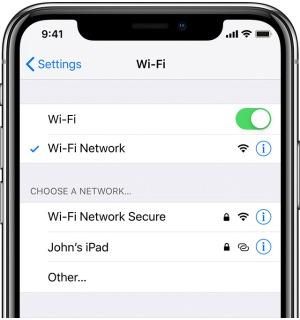
2. Wi-Fi Connectivity Open to the Network Provider
First, go to "Settings" and check if "Wi-Fi" is turned on. You should now see the internet networks you want to connect to. Turn on your "Auto-Join" feature to connect automatically.
3. Enter Wi-Fi Password
If the connectivity is a little weak, then your Wi-Fi connection might notify that the iPhone is "unable to join network" or provided with an "incorrect password." Input the correct password to reset the iPhone's connectivity with the network.
4. Wi-Fi Network Issues
If your iPhone detects the Wi-Fi connection but indicates "No Internet Connection," then it would often mean that the Internet Service is the problem. Contact your Network Provider for details on how to fix it. Also, check if the cables connected to your router and modem are secured.
Read Also: iPhone Black Screen of Death: 5 Ways to Revive Your Device From Black or Frozen State Without Losing Saved Data
5. Restart Your Device
First, try restarting the modem. Wait for a few minutes to check if the Internet connection gets restored. If not, restart your iPhone device. It could take around 15 seconds for the iPhone to complete the restart.
6. If Your iPhone Connects to all Wi-Fi Networks Except One
Unfortunately, this is one of the hardest issues on the topic. Technicians could not replicate the situation because the problem would be localized to your home of the specific Wi-Fi network you can't connect to.
Payette Forward recommends trying the general reset settings on both iPhone and modem. Start with the modem, and restore it to factory settings. If the problem continues, try resetting your iPhone instead.
7. Delete All Wi-Fi Networks Saved
You could also try resetting your iPhone's database of Wi-Fi networks. Note, however, that you would need to manually input the network and their passwords after doing the following steps.
Go to "Settings," "General," and "Reset." Then, scroll down and select "Reset Network Settings" from the available options.
Note that if your iPhone does not connect to Wi-Fi, the problem stands between your iPhone, wireless router, and Internet provider. If neither solution above worked for your iPhone and modem, then it is best to seek professional help in the Apple Help Center so they could check if your iPhone hardware is the problem.Related Article: Is Your iPhone Battery Draining Fast? 5 Ways to Improve Battery Lifespan and Avoid Replacement
