Apple announced the upcoming versions of their operating systems during WWDC21, back in June. One of the greatest features across iOS 15, iPadOS 15, macOS 12 Monterey, and even watchOS 8, is Focus. What’s Focus? Briefly, it’s Do Not Disturb 2.0. This latest feature — already available on the iPhone, iPad, and Apple Watch, coming to the Mac later this fall — makes concentrating on a certain task effortless. So whether you’re working on your iPad, MacBook Pro, or iPhone, no notifications will distract you — unless you choose otherwise.
Navigate this article:
What is Focus: A brief history
Focus is a feature that Apple introduced in iOS 15, iPadOS 15, macOS 12 Monterey, and watchOS 8. As we have mentioned, it’s basically DND (Do Not Disturb) 2.0. DND had been an iOS feature for a few years, allowing users to silence calls and notifications on their iPhones, iPads, Macs, and Apple Watches — individually, out of sync.
A breakdown of Do Not Disturb
DND was a pretty limited feature. While it allowed you to whitelist some contacts to let their calls come through, you couldn’t whitelist apps (messaging or otherwise). You could only allow phone calls from all, favorites, or no contacts at all. It also had the option to bypass DND if someone who isn’t whitelisted repeatedly called you within three minutes.
One of the perks of DND was the ability to let notifications and calls through if your device was unlocked. If you were using your iPhone for example, you were awake (or so we hope) and not focused on a different task. So it made sense having the option to only silence calls and notifications when a device was locked. Unfortunately, this feature has been removed from Focus, for now at least.
DND offered basic automation — scheduling and while driving. Time-based and driving automations were the only supported ones for DND. At the time, it made sense. People tended to use it when they were asleep mostly, so they’d set it to automatically turn on during their sleep hours. And it would also turn off on its own when it was past their sleeping hours. While you could have had DND turn off on its own after you left a certain location, a current event in your calendar ending, the next morning/evening, or an hour later, there was no way to get it to automatically turn on apart from the time-based schedule you chose or when driving.
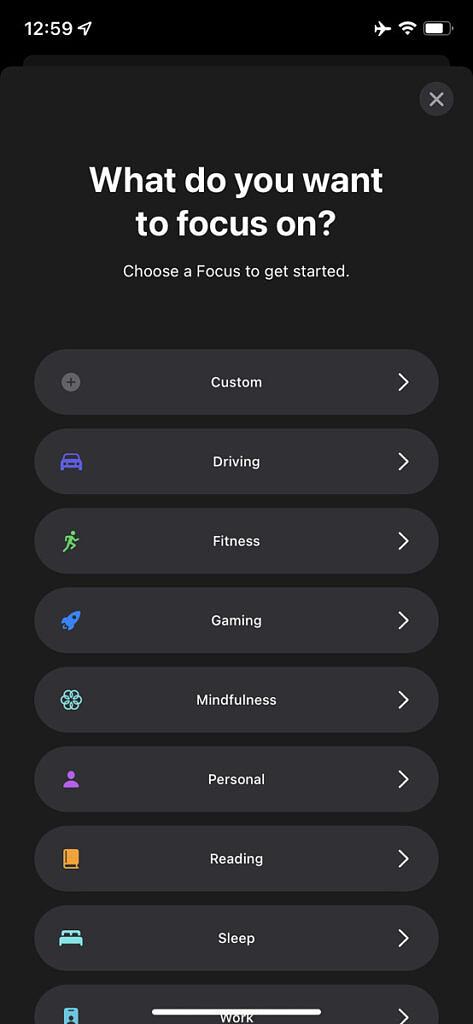
DND while driving would detect when you were driving your car and turn on to avoid distractions. It supported auto-replies in the Messages app to let people know you were driving. However, the way we used and needed DND evolved. That’s why Apple came up with a solution that offered more options and customizations — Focus.
How Focus is similar to and different than DND
Both:
Only DND:
Only Focus lets you:
As you can see, we can safely call Focus a “DND 2.0” — it simply takes the original DND to the next level. These complex customizations and automations make it possible to create all sorts of modes that suit your different needs. A significant portion of Earth’s population work remotely from their computers now, due to the COVID-19 pandemic. So it makes sense being able to create custom Focus modes for work that are different from those for sleep, driving, or other activities.
What are Focus modes?
Focus modes are different DND profiles that you create for your various needs. They work under different preset conditions and have specific purposes. For example, when you’re asleep, you might not want to whitelist any apps. However, when you’re working, you’ll need to whitelist work apps, such as Slack, to receive notifications from your coworkers, while filtering out other distractions.
Whether you’re on iOS 15, iPadOS 15, or macOS 12 Monterey, there are modes already available for you. They’re inactive by default, but setting them up takes only a few clicks, thanks to Apple’s simple implementation. These Focus modes are:
Note that all available modes support Smart Activation, scheduling, location-based, and app-based automations.
If, for whatever reason, none of the available modes match the DND theme you’re going for, Apple gives you the option of Custom modes. What are Custom modes?
Think of a Custom mode as a blank canvas, and you’re the artist looking to design the perfect Focus mode that restores the peace of mind this restless world has stripped you from. What does it look like? What does it do? Should you allow that nosey aunt’s messages to come through? Maybe not. Apple provides you with the tools — how you use them is up to you.
Here are the things you can customize in a Custom mode:
Want more? You’re going to have to wait for “DND 3.0” but we’re sure the average user is more than satisfied with these options and customizations. As you’ve seen, Apple has taken the original DND to the next level with the introduction of Focus.
How to set up and use Focus
Whether you’re on an iPhone, iPad, or Mac, setting up Focus is a straightforward process.
Bottom Line
Focus truly takes DND to the next level on iOS 15, iPadOS 15, macOS 12, and watchOS 8. It makes organizing your life a subconscious action, once you’re done with setting up Focus modes. They’ll just revolve around your workflows and routines, without you necessarily needing to interact with them.
This is the purpose of technology after all, serving us and revolving around our habits. It’s supposed to adapt to us and our lives, rather than us adapting to it. Focus is one example of how a well-implemented feature can become transparent, and run in the background while it serves its purpose.
What do you think of Focus on Apple’s latest operating systems? Do you think Focus is the most notable change of iOS 15, or is there another feature you’ve been enjoying more? Let us know in the comments section below.
TagsAppleiosios 15macOSmacos 12macos montereyXDA » Tutorials » How to use Focus across devices on iOS 15 and macOS 12 Monterey
Mahmoud ItaniMahmoud is an Istanbul-based Beiruti who has always sought freedom through writing. His hobbies include keeping up with tech news, writing articles about Apple devices & services, crocheting, meditating, and composing poetry. You’ll likely find him jogging at a park, swimming in open water, brainstorming at a coffeehouse, or merely lost in nature. He can be reached via [email protected] or the provided social links.
