If you're wearing a face mask, the iPhone's Face ID is less effective at automatically unlocking your phone than it used to be. If you have an Apple Watch running WatchOS 7.4 or later and an iPhone with iOS 14.5 or later, though, you can still avoid tapping in a passcode — the Apple Watch can automatically unlock your phone for you.
How to unlock an iPhone with an Apple Watch
Before you enable the automatic Unlock with Apple Watch feature, you need to make sure your Apple Watch is properly prepared. It should already be properly set up and paired with your iPhone. Then do this:
1. Press the Digital Crown to see the list of watch apps and tap the Settings app.
2. Tap Wi-Fi and make sure it's turned on, with the button swiped to the right.
3. Tap the Back arrow at the top left and then tap Bluetooth.
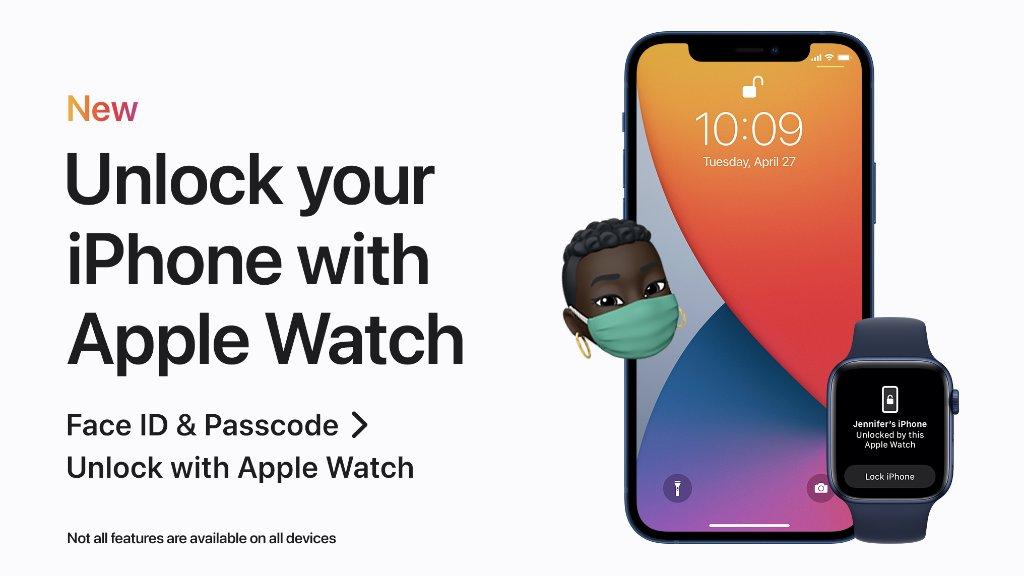
4. Make sure Bluetooth is turned on, with the button swiped to the right.
5. Tap the Back arrow.
6. If you don't already have a passcode set on your watch, tap Passcode, tap Turn Passcode On and then enter a passcode twice to set it.
7. While still in the Passcode section, make sure Wrist Detection is enabled by swiping the button to the right.
Now it's time to enable Unlock with Apple Watch.
8. On your iPhone, start the Settings app.
9. Tap Face ID & Passcode, then enter your phone's passcode when requested.
10. In the Unlock With Apple Watch section, turn the feature on by swiping the button beside your watch to the right.
Now your phone should unlock automatically when you raise the phone or tap the screen, even if your face can't be recognized. Be aware that it may take several seconds for this feature to work, but your watch will vibrate to let you know it has unlocked the phone.
